Macro Systems Blog
How to Get the Most Out Of Microsoft Word
Microsoft Word is a vital player in today's word processing programs, mostly due to the many tools and capabilities that are imperative for users. You can utilize various techniques to adjust Word so that you can get the most use out of it. Let's take a look at these techniques.
Customizing the Quick Access Toolbar
Located in the top-left corner of the window is the Quick Access Toolbar. This has options such as Save, Undo, and Redo. You can adjust your preferences to make these buttons even more helpful. To make these changes, you’ll first need to access the Quick Access Toolbar’s options. Follow this path: File > Options > Quick Access Toolbar. It will look like this:

From this selection, you should see Save, Undo, and Redo options in the Quick Access Toolbar. This is okay, but it’s generally easier to use keyboard shortcuts for these tools.
You can keep numerous tools in the Quick Access Toolbar, altering them as needed. You just need to choose the items and click the appropriate button for Add>> or <<Remove. The list will default to Popular Commands, and so will we for this blog, but understand that it can be customized to fit your requirements.
If you use Word to put data into context, including lists and tables, you can customize your Quick Access Toolbar to meet these preferences.
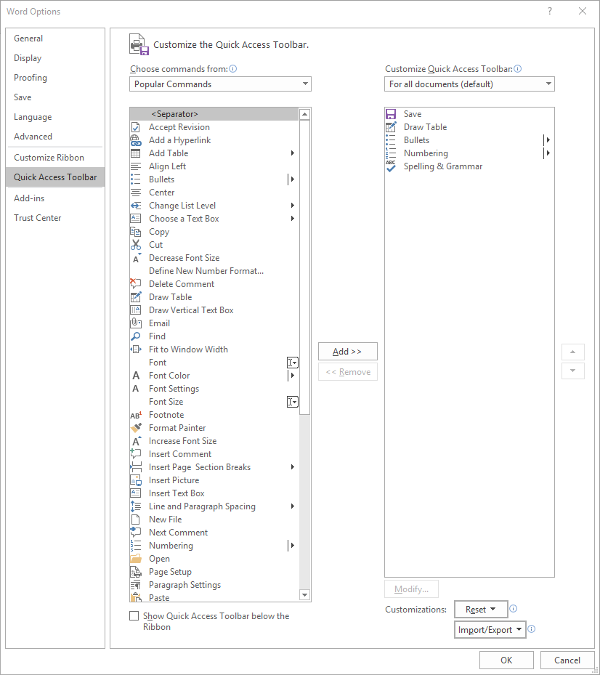
Click OK and your changes will be saved. You can always revert to the default settings by selecting the Reset option if you’re not content with your choices.
Customize the Ribbon
The ribbon is where your options for Home, Insert, and others are located. Depending on usage, you may have an increased or decreased need for particular options. Let’s say that you have no need for the Mailings or Draw tab, and you’d like to eliminate them. You can do this by accessing File > Options > Customize Ribbon.

You can alter what’s displayed in the ribbon by unchecking the box and removing them from the ribbon display.

Customizing the Status Bar
The Status Bar is located at the bottom of the window. This can be utilized to provide you with prioritized information. To set this up, right-click on the Status Bar and select or deselect the options.
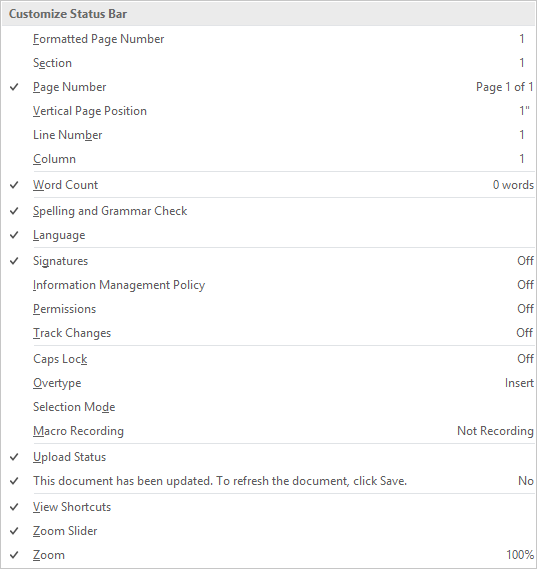
For more computer-related tips and tricks, be sure to subscribe to our Macro Systems' blog or call us today at 703-359-9211!





Comments