Macro Systems Blog
The Simplest Way to Add Up a Column in Excel
Microsoft Excel is an extremely capable spreadsheet creation and management tool, made all the more powerful via the inclusion of many handy shortcuts and features. We wanted to share one for a common enough function that you are sure to find a use for it: quickly adding up the values in a single column.
And just know, when we say quickly, we mean it.
How to Have Excel Immediately Sum Up the Values in a Column
Say that you were trying to keep an inventory of all the desktop monitors you had in the office, not just keeping a total for each make and model of monitor, but how many you had cumulatively assembled.
Utilizing Excel, you could easily keep track of which models you had in the office, and how many of them.
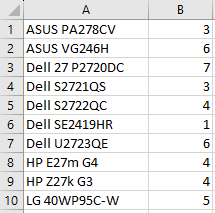
Simple, right?
To add them all up, many people might suggest that you would insert the formula =SUM(B1:B10) in Cell B11, but there’s an even simpler and faster way to accomplish the exact same thing.
- First, select the cell directly below the list you want totaled up. In our case, that would still be Cell B11.
- Next, while holding down the Alt key, press the equals sign (=) key.
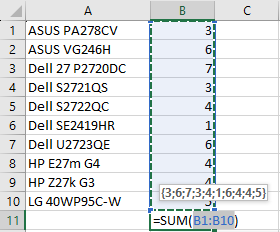
- Next, while holding down the Alt key, press the equals sign (=) key.
- Hit Enter.
This will immediately give you the sum of the values in the column above your selected cell.
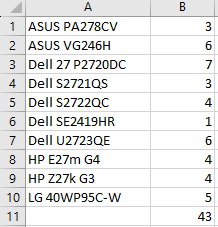
In this case, you can easily see you are in possession of 43 assorted monitors.
It’s as Easy as That!
We hope this tip helps make your life in the office that much easier. Be sure to check back to see what other tidbits of tech advice and information we have to share or give Macro Systems a call at 703-359-9211 to find out more about our services.

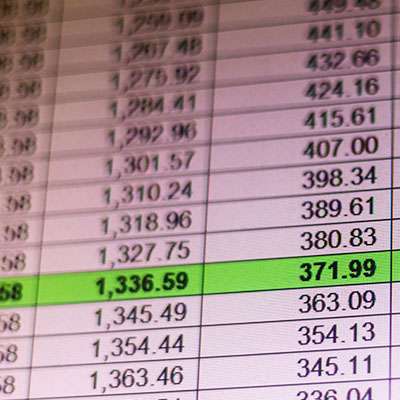



Comments