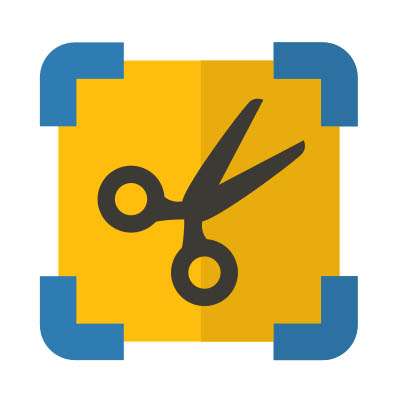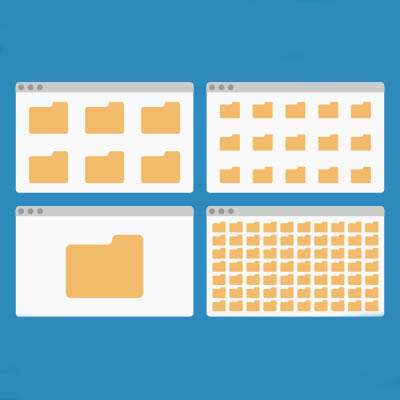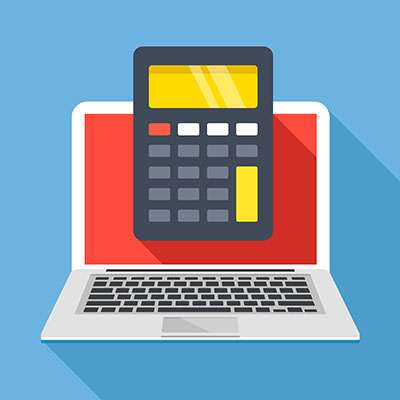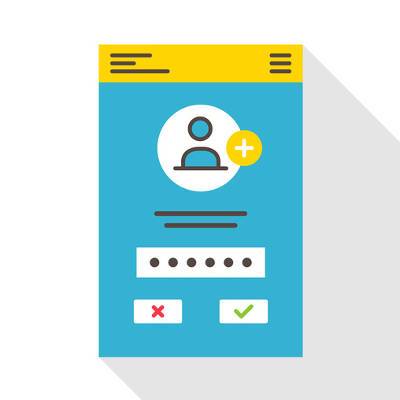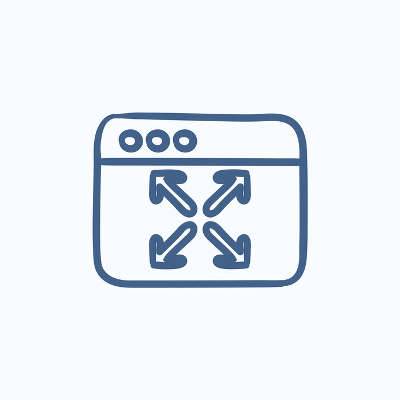Macro Systems Blog
Windows 10 is rapidly reaching the end of its secure lifetime, with support scheduled to end on October 14, 2025. While this doesn’t mean that the OS will no longer be available to use, it does mean that it will no longer be able to be safely and securely used, a critically imperative distinction.
That is, however, unless you pay for the Windows 10 Extended Security Updates… but is this a feasible or maintainable strategy for businesses?
As you should be aware by this point, the Windows 10 operating system is reaching its end of support on October 15 of this year, meaning that it will no longer receive updates of any kind afterward, including critical security updates. What you may not know, however, is that Microsoft is following suit and pulling Office support around the same time.
Want more productivity from the workday? Multiple monitors can help you achieve this goal. You might run into the problem of “ghost monitors,” though, where your PC believes you are connected to screens when you’re not. If you experience this problem and your application windows are off-screen and unobtainable, you’ll find this week’s tip helpful.
Windows 11 takes a page out of Apple’s design playbook and provides a taskbar that, instead of being off to the side, is smack in the middle of the toolbar. While some may like this change, others may not.
Luckily for these others, a simple setting change can return the taskbar to its familiar place like on older versions of Windows.
Windows 11 features a robust desktop environment with a lot of neat tricks and customizations to work more effectively. Controlling your Windows desktop experience can increase productivity and streamline the way you interact with your computer. Listed below are four tips to help you customize and manage your Windows environment more efficiently.
Since the Windows 95 operating system, Microsoft has been separately publishing 15 free utilities to add significant capabilities intended to help a user make some small tweaks and adjustments in a relatively safe way, as compared to what would otherwise be necessary to make these changes. Microsoft PowerToys are still available; what some of them can do and how you should go about getting these tools is listed below.
Do you have a file or folder on your PC that you always seem to access, yet you have to dig through countless folders or files in your organizational hierarchy to find it? Windows makes it simple to add a new shortcut to your PC. How you can make a shortcut to a file, folder, or program on your Windows computer is listed below.
While using your computer, you have probably seen a black box pop up with a blinking cursor in it. This is what is commonly known as the command prompt, which is a helpful tool for IT administrators to perform certain tasks, but you probably won’t use it much yourself. Having said that, it’s fun to know what it does and what it’s used for!
You may be surprised by some of the security breaches and vulnerabilities out there, including some for apps that you would never suspect, like Windows’ Calculator application. Hackers are always searching for new ways to infect endpoints, and nothing exemplifies this better than this particular threat, one which utilizes the Windows 7 calculator app to launch attacks against Microsoft operating systems.
While your attention is probably more dedicated to how you use your computer while it’s on, it is just as critical to consider the different ways that you can turn your computer off, in a manner of speaking. The varied options present in the Start menu will each have their own effect, so it is imperative to be aware of what these differences are. Listed below is review what each option does so that you’ll be able to use them more appropriately.
A modern business’ network security needs to be amongst its top priorities if it is to have any chance of operating without undue risk of data breaches and other problems. Admittedly, managing this sounds like a Herculean task, but a few relatively easy implementations can help give your security a significant advantage as you lock down your business’ future. Listed below is a review of four key components for successful Network Security.
There’s a significant difference between turning off some appliance, like a TV or a microwave, and turning off your computer. Why does the computer take so long to actually turn off, and is there any way to speed up the process? Let's give you a few ideas as to how to accelerate up the shutdown process.
It’s been over two years since Microsoft officially cut the cord on Windows XP. As the most popular Windows operating system at the time, it was a huge blow to both businesses and consumers alike. Thankfully, a migration to Windows 10 isn’t nearly as difficult as one from XP. What lessons can be learned from Windows XP’s end of life event that can be applied to upgrading to Windows 10?
Using the most up-to-date versions of your technology’s operating systems is one of the best ways to stay secure. Yet, some organizations forego the jump to more recent operating systems due to the immense up-front expense represented by upgrading multiple servers or workstations at once. Unfortunately, this can be detrimental to your organization’s security, and potentially even put your business’s future at risk.
The Windows Login Password Screen serves a valuable purpose in keeping unwanted users from accessing your PC. Although, if your computer is located in a place where unwanted users don’t typically hang out (like your home office), then the Login Screen may feel like a nuisance. In such a scenario, you can go ahead and disable the Windows Password Screen.
Here’s something that you might have noticed about opening Windows applications on your desktop; by default, they will generally open in a smaller window, giving you the ability to customize their size as you see fit. If you want a full size Window, it’s as easy as clicking on the maximize button in the top-right corner, but what if you didn’t want to go through this every time you open the app? There’s a solution for this, and we’ll help you find it.